# Uploading and Running code on the Robot
If you've already got some code you want to run on the robot, or you prefer to code in another application you'll need to follow these steps when uploading and running code on the robot. If not, we strongly recommend using the editor.
WARNING
The methods outlined here have been depreciated infavour of the editor. The documentation here remains for development purposes only.
# Upload
WARNING
Easy access to the upload page has been removed in favour of the editor. The instructions here remain for the purpose of developemental use. If you are looking to run code please see instruuctions for the editor
Assuming you've connected to your robot, head to http://robot.go/upload
You should now see the upload interface.
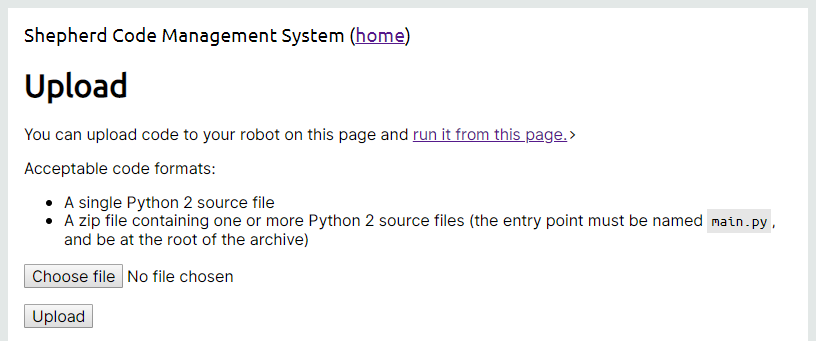
Click on the Choose file button and select either:
- A single Python 3 source file
- A zip file containing one or more Python 2 source files. The file must contain a file named
main.pyin the root of the archive. This should be the entry point for the program.
Now click the Upload button to upload the selected file.
WARNING
Uploading code will stop the robot if it is currently running.
# Run
If you're on the Upload page, click the run it from this page link. Otherwise, you can access the run page at http://robot.go/run or by clicking the green run button on the Shepherd homepage (note upload button has been removed to simplify the UI).
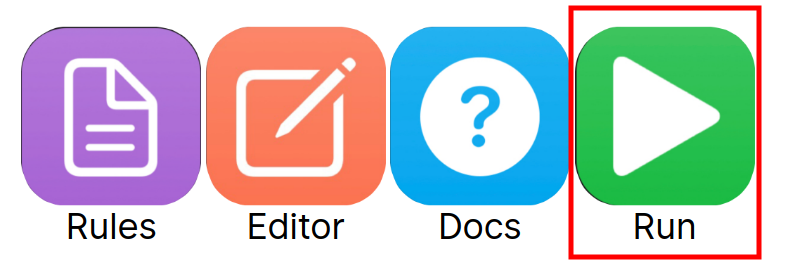
You should now see the run interface.

Choose the zone you'd like the robot to think it's in and then choose the mode. Development mode has no round timer meaning your code can run for as long as you need it to. Competition mode stops your code after 3 minutes, like it would in the arena.
WARNING
Before you run your robot, make sure it's on the floor and NOT on a table!
When you're ready, press the big Start button.
You'll now be able to see what the robot sees and the output of your program below.